What can we help you with?
Add photos and images to your notes
You can take new pictures or choose any existing image from your device to add to your note’s timeline. This will allow you to easily visualize tasks and document their progress in a transparent and detailed manner. Additionally, to improve your experience and offer you all of the necessary tools for your field, BulldozAIR has partnered with FLIR Systems to allow you to directly take thermal pictures directly into the BulldozAIR app.
- To add pictures, select either the camera icon or the image icon next to it depending on where you wish to import your image from
- If you have selected the camera icon, you can take your pictures by tapping the camera icon on the bottom center. The photos you have taken will be displayed on the bottom of the window. You can select and edit your pictures by tapping them.
- If you select the image icon, just tap the desired file to add it. You can also edit your pictures before adding them to your note’s timeline.
- When you are done editing them, you can add them by tapping the check icon on the bottom right corner
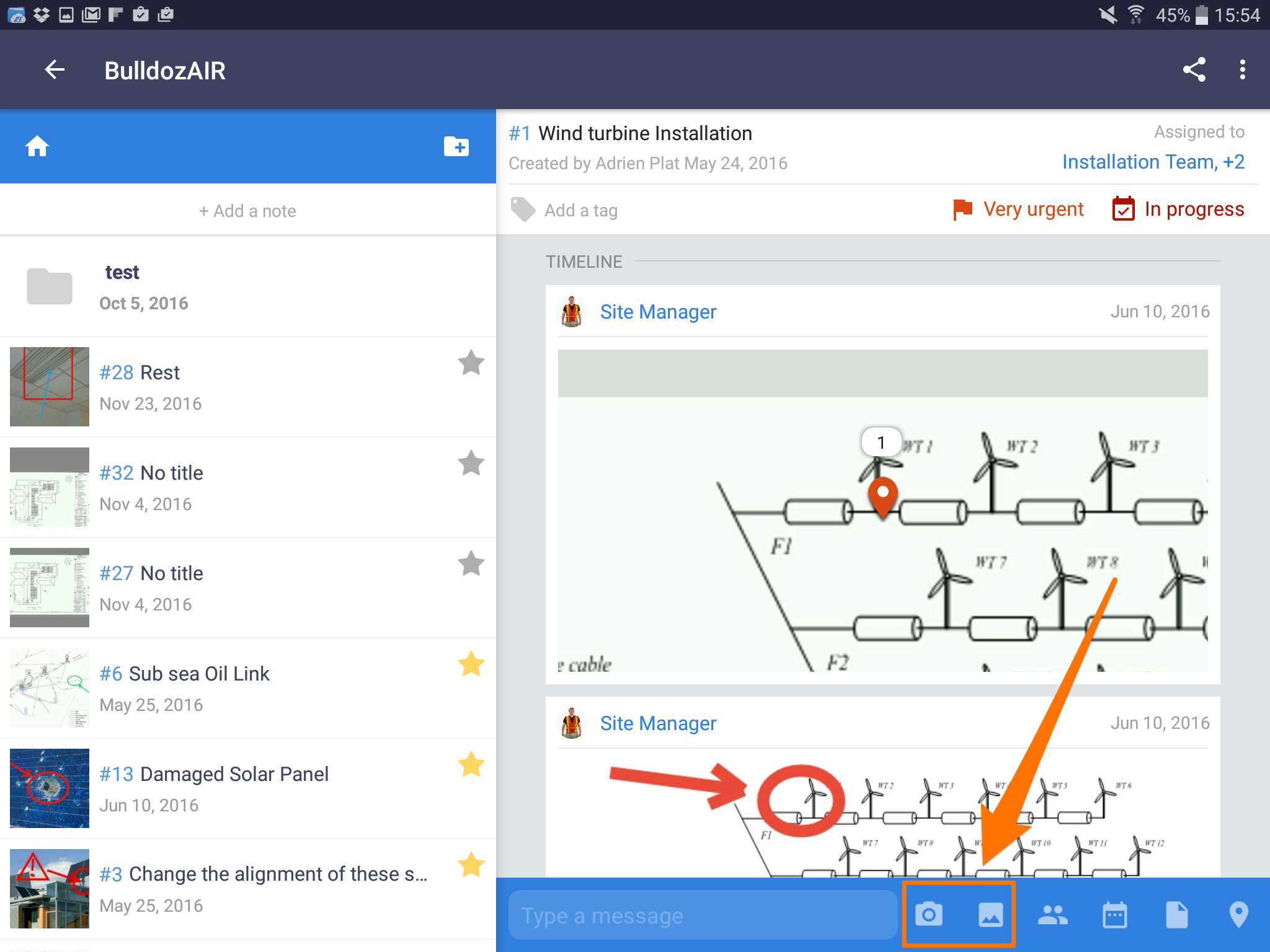
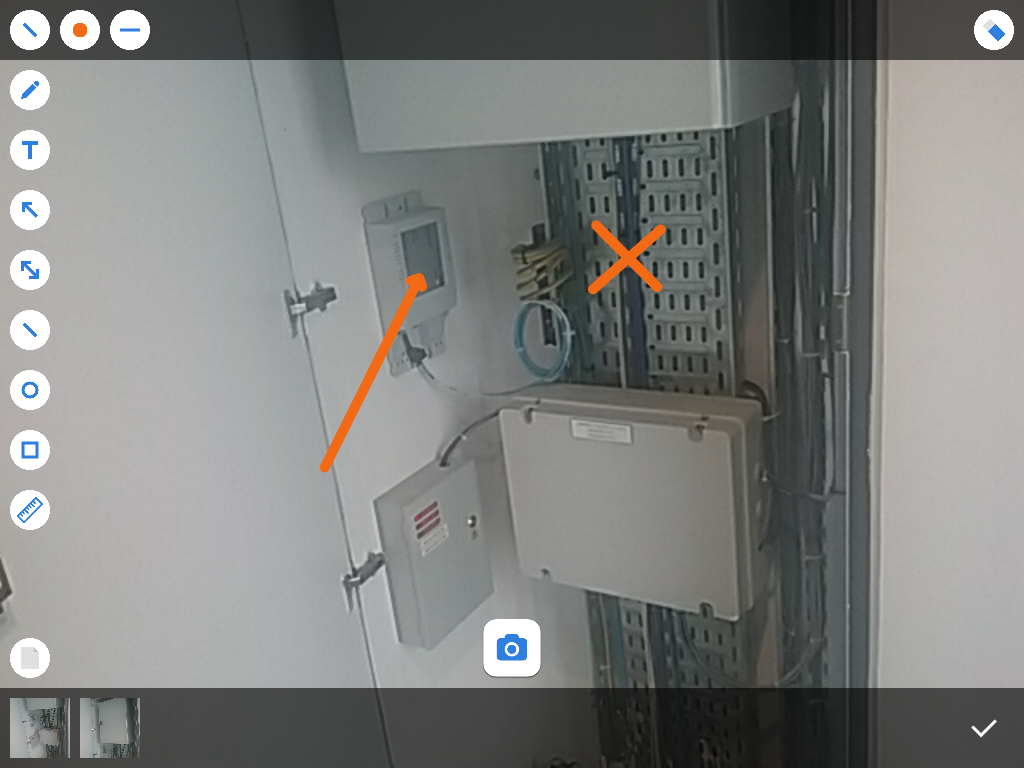
- Access your note by tapping the note
- Tap “photo” the left side of the app
- Select your preferred option among “Camera”, “Thermal Camera” or “Library”
- Once you have selected an image or took a picture, you have the option of editing your file before adding it to your timeline
- After you are finished editing or you do not wish to edit your image, simply tap “Validate” to finalize
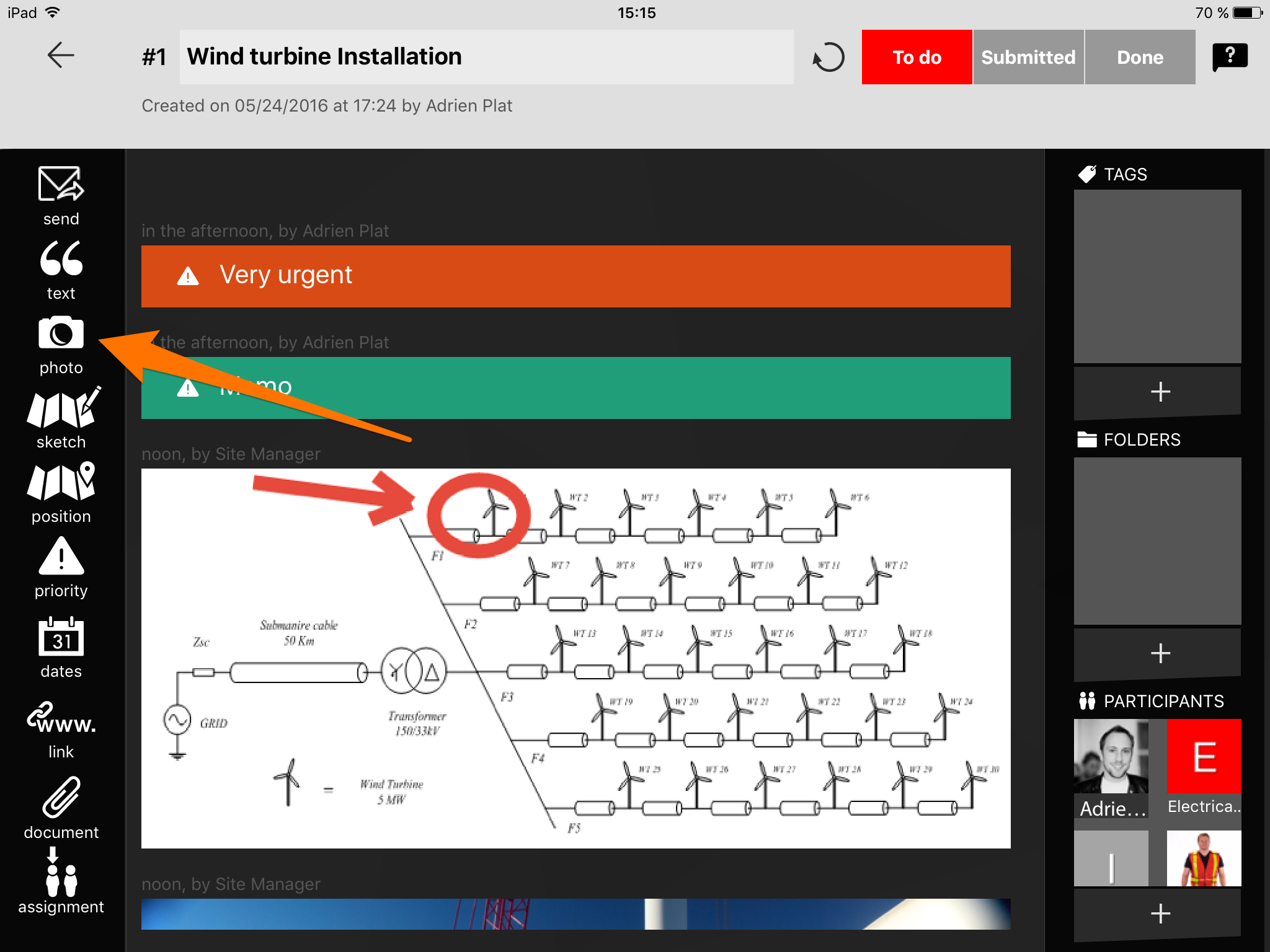
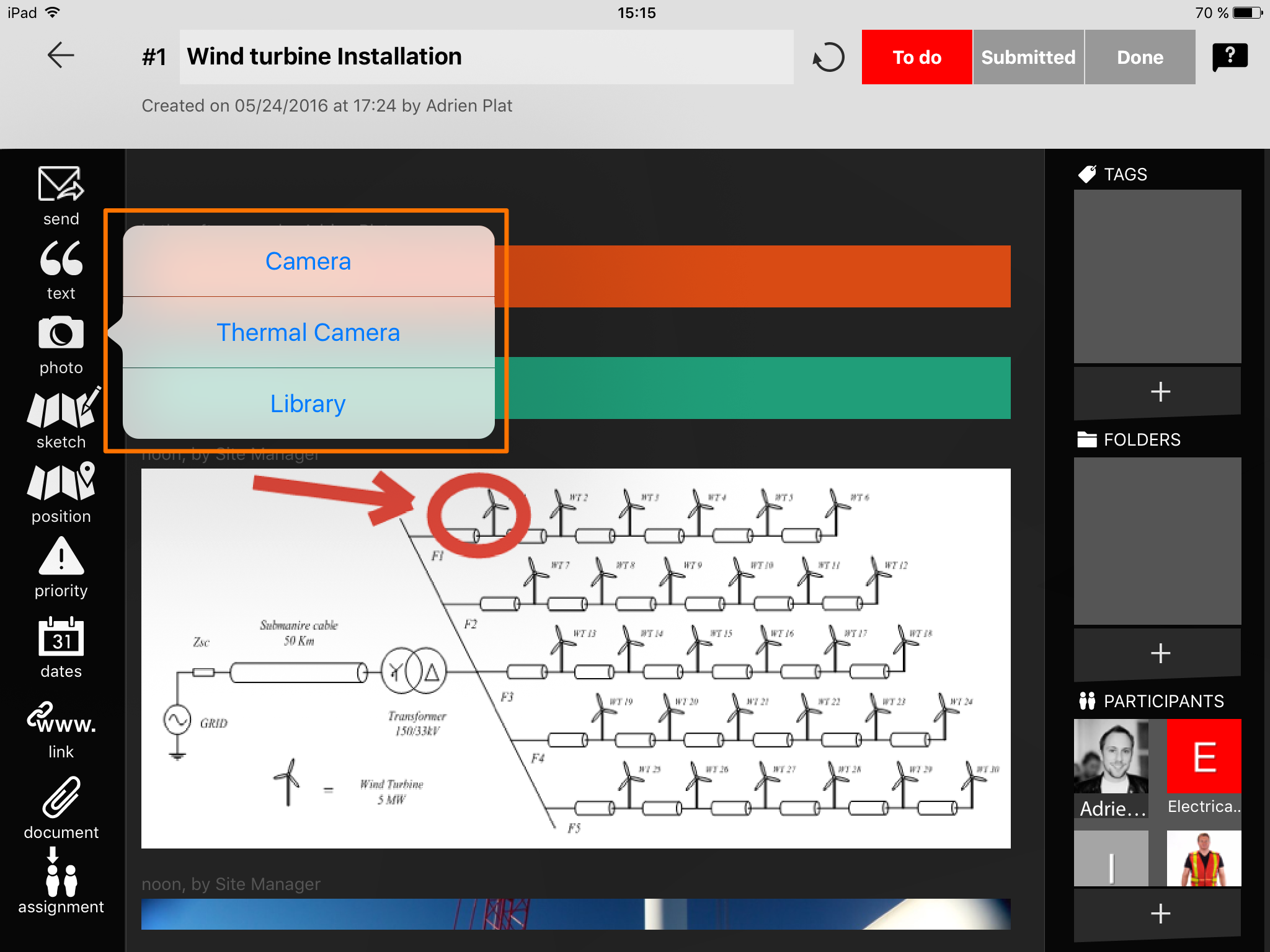
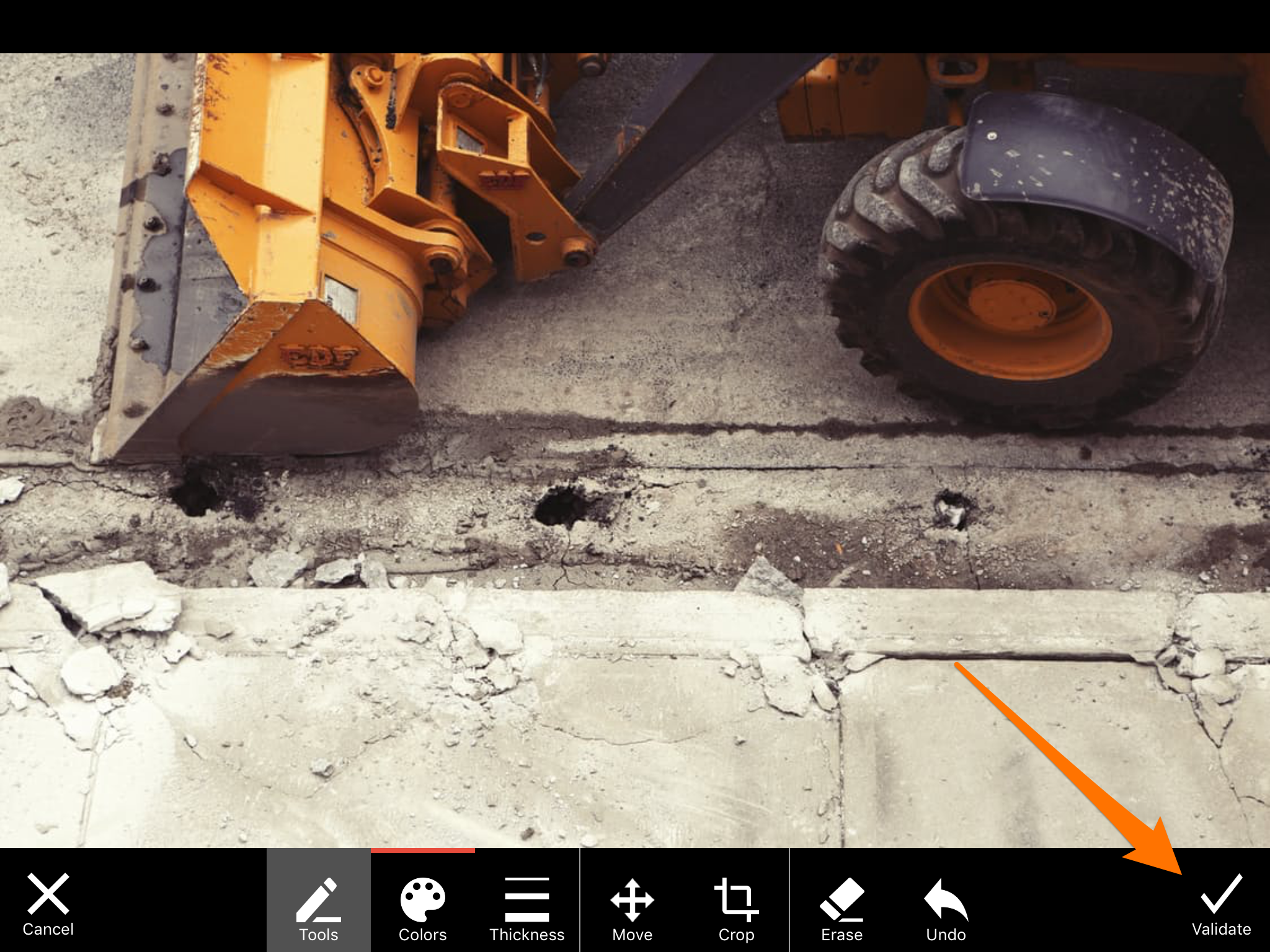
- Click on the note to open it
- Select the camera icon, first icon from the right
- Select “Import from your computer” to add an image without editing it
- Select “Import and draw” to draw annotations on your image before adding it to the timeline
- Use the design tools on top to draw on your image
- Select the checkmark icon at the end of the toolbar to add your image to the timeline
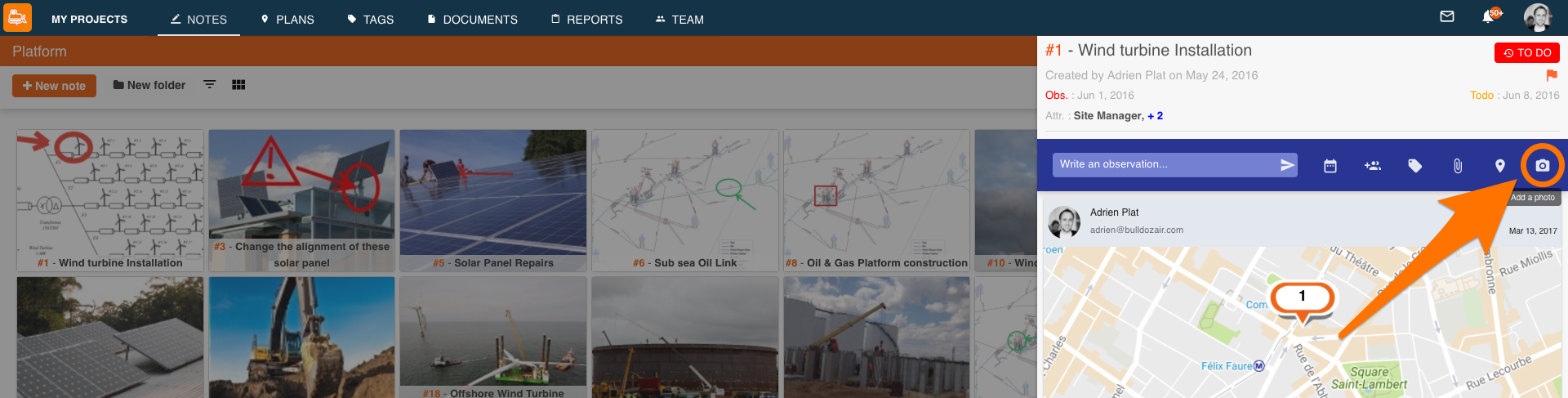
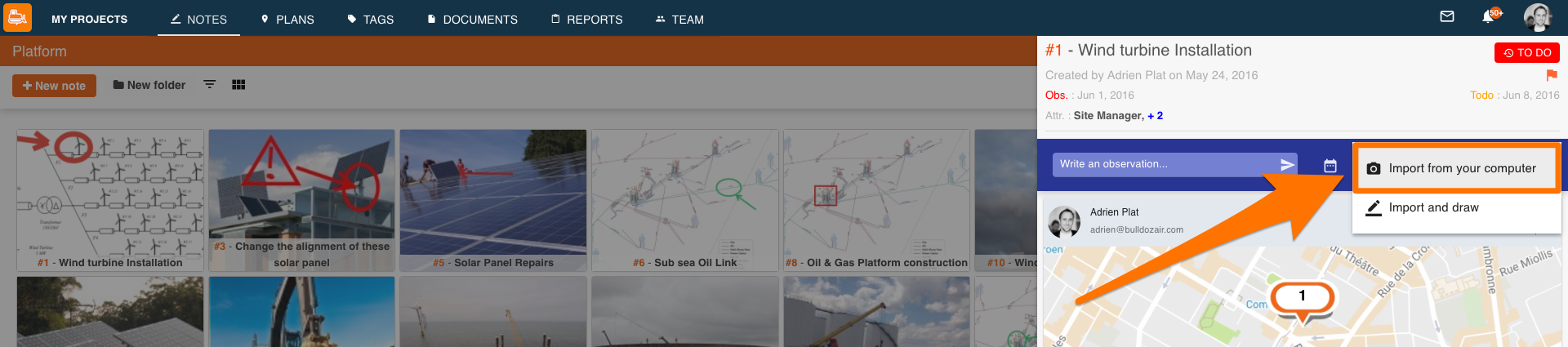
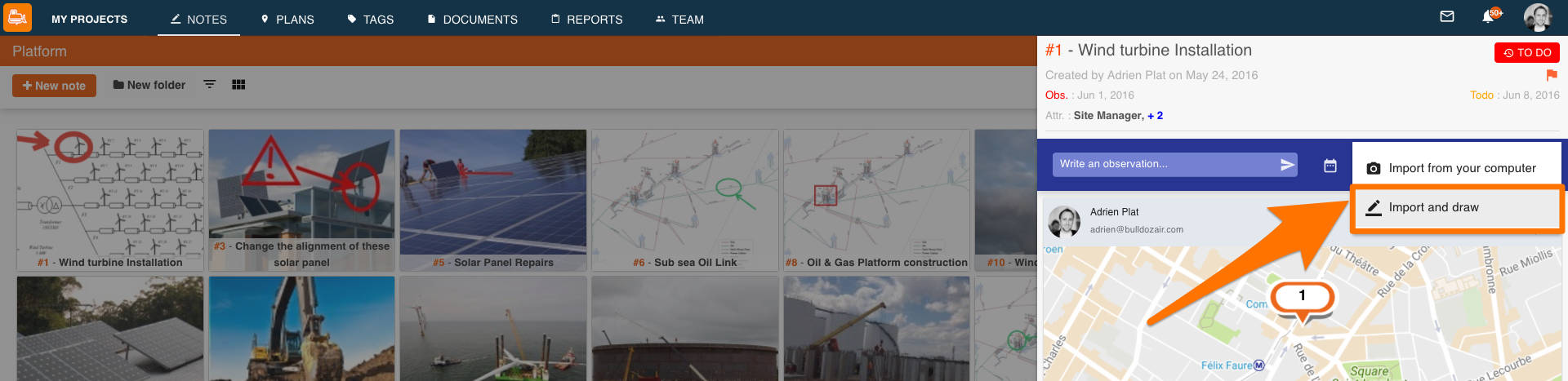

A picture is worth a thousand words! Use photos and images to describe tasks and show the progress of your site in a quick but efficient manner.

